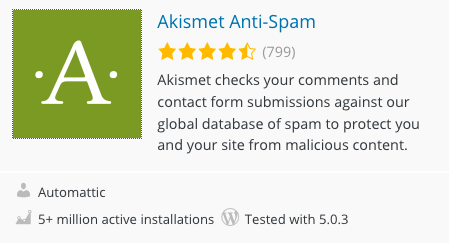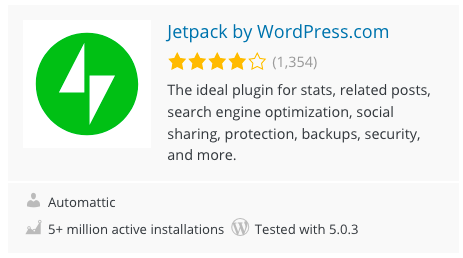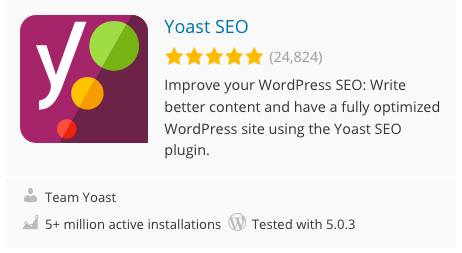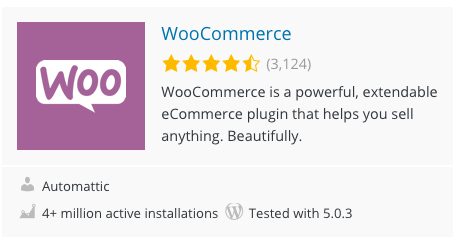WordPress
First, it is important to realize that there are two different meanings for WordPress. WordPress.org is the open source, content management software that supports more than 1/3 of websites on the internet today. WordPress.com is owned by Automattic. It provides a space for people to build and maintain their blog. You don’t have to establish your blog on WordPress.com. Most hosting companies can provide you with your own domain name with a copy of WordPress pre-installed. WordPress.com can provide you with a free area where you can get to know WordPress better. When you use the free version of WordPress you don’t get access to any plugins, which extend what your website can do, and you are also limited in the themes you can install.
Themes
Themes preformat your website pages, providing you with preformatted locations for pictures and text as well as fonts and menu formatting. There are thousands of free themes available for you and there are also paid themes which you can install. Every theme has different

WordPress Themes
WordPress.org puts out a new theme every year. Each theme uses the year it was introduced in its name. WordPress themes take advantage of whatever new functionality was introduced that year.
I always keep the latest WordPress theme installed to test with. Even if I don’t activate it.
There are thousands of other Themes to select from. You can even test them out without activating them.

Pages and Posts
We call them pages when they contain static content. An example of a page is “About Us”, “Contact Us”, or “Services”. Posts are different because they have iterations. You can have many posts on a single page. Posts are typically displayed in reverse chronological order, so that the most recent post appears first, at the top of the web page.
The term Blog was adapted from “weblog” and the term was coined by Jorn Barger.


Categories
You should assign the categories for your blog before you start. Categories are like menu items (Burgers, Pasta, Salads & Drinks). They help people navigate your website. It helps readers find other content like what they have just read. You can also use them to create hyperlinks within your website. You can always add new items, but I find it helps direct me when I’m writing.

Tags
Tags further define the categories you have assigned. On a restaurant menu an example would be “V” for vegetarian. If you are selling T-Shirts a tag would be the color of the shirt.
If you are using auto posting software you can use tags to assign hashtags to your articles.

Media Library
The Media Library is where all your images are stored. If you open a single image you will see the image on the left with the image details on the right. You want to use a title that makes sense, which you can use to find images later if you want them.
Include a Caption if you want some wording to describe the picture above it. Keep in mind that depending on how your theme displays the image it may or may not display the caption.
The Alt Text is used by sight-impaired people. Their computer readers will read the Alt Text to them. But, that doesn’t mean you should ignore this valuable piece of real estate. The Alt Text is also used by Google to serve images to people based on their search criteria. So, use the Alt Text as it was originally intended and “no one will get hurt”. 🙂
The Description field can be used however you would like. It is a good place to document where you purchased or got the image and any other details that are important to you.

Pages
This is where you can design your static pages which will be added to your menu later. Don’t forget the valuable “Screen Options” tab at the top of the screen. You can modify what you see on your admin panel pages by opening this up and selecting what you want to see.
If you have assigned a single page as your front page, rather than your blogs you will see a grey note next to the page name that will say, Front Page.
If you hover over the title several options will appear below. These can be handy.

Comments
If you have turned on comments they will appear here. You should make sure all comments go through moderation. You can set this under Settings (which we will get to later). As a blogger you WANT comments. Seek them out by asking people to leave their comments. Write your articles as if you are looking for a conversation on the topic.
Appearance
Themes
This is where you can select and try out themes. You aren’t limited to how many themes you have here, so be sure to keep at least one WordPress standard theme in the event you have to test an error. You can search for new themes using the button above.
Customize
This brings up a styling window where you can install your logo, favicon, select your colors, fonts, change menu items, add widgets, etc. You can also add custom CSS if you want from this window. This is a popular window which you will use frequently.
Don’t forget to check your changes on a separate window too. Things often look a little different here than on the live site.
Widgets
Widgets
Menus
This is where you can add pages to your menu. You are not limited to just pages though. You can also add posts, custom links, and categories. If you have an online store there will be more options.
You can also create multiple menus that will show in different locations. I often create a footer menu for important links, for example.
Editor
The editor is where you can change
Plugins
Akismet is an important, FREE, plugin that you should activate. They will try to trick you into buying a subscription, but you don’t have to. When you go to activate it make sure you search for the
Jetpack has a ton of great features. One of which is to allow your blog to automatically post to your other social media channels. This is a must on your blog.
Yoast SEO will help you maximize your pages and posts for your keywords. It gives you valuable tips on what to do with handy color coding to help you see the posts and pages that need help.
Woocommerce is the favorite software of over 1/3 of the online world when it comes to adding an online store to your website. There are also many companion plugins that will give you additional functionality with your WooCommerce store.
I recommend you make sure any plugin you install has:
- Great reviews
- Thousands of installations
- Was recently updated
- Is compatible with your WordPress version
Settings
General
Add your website name and tagline here. I also recommend you change the Timezone to “Chicago” for those in the Central Time Zone. Select the appropriate city for
Writing Settings
You can select the default post category here. You can also set-up the post via email setting. If you choose to do this you will likely need some help from your website host as it isn’t quite as friendly as it appears.
Reading
This is where you set whether you want the homepage of your website to show your blog posts or a static page. You can also set how many articles to display on a page and what will appear in your RSS feed. You can use your RSS feed to create a newsletter service later on. So, if you select Full text it will send the entire article to your newsletter. If you select summary, it will send an excerpt.
I do NOT recommend you discourage search engines from your website. You may think that you can just turn it back on later, but it doesn’t always work that way.
Discussions
The standard settings are usually just fine here. You can also ban people with inappropriate comments here using their IP address.
Media
The default settings should be fine here too.
Permalinks
This tells your website how to format your blog post
Privacy
You can use the standard privacy page WordPress has set-up for you or create and assign your own. I find the standard one works fine. You can modify it later if you find you need to.
If you install an online store you will also need a Terms & Conditions page.
I hope this helps you get started on your new website. There are many other things to consider, but getting the basics down will allow you to focus on the creative side of building your website. I hope you have
If you have further questions you can drop me a line on my Facebook page or come see me at my weekly “Ask a Webmaster” series at Barnes & Noble on Highway 49 in Gulfport.